Understandably, most people are a little lost when it comes to using command-line programs like FFmpeg. But don’t worry, I was there not too long ago, and now I’ll try explain as thoroughly as I can how to install it and start using it.
But first, a little info from their site:
FFmpeg is the leading multimedia framework, able to decode, encode, transcode, mux, demux, stream, filter and play pretty much anything that humans and machines have created. It supports the most obscure ancient formats up to the cutting edge.
So really, you’re doing yourself a huge favour by installing it, you just need a little help to get started.
(click to expand each section)
1: Download
Head on over to http://ffmpeg.zeranoe.com/builds/ and download either the 32 or 64-bit Static version (depending on your system). Most modern computers are 64-bit, but just in case you’re not sure, it’s pretty easy to check.
At the time of writing this, the latest build is from 2014-05-30:
2: Unzip
To make the download size nice and small, it’s compressed into a .7z file, which is just like a .zip file but smaller. Chances are you know exactly what this is and how to extract it, but if not, you’ll just need to download a program called 7zip which will allow you to unzip it. I know it sounds like I’m sending you further down the rabbit hole, but 7zip is another program you’ll not regret you installed.
Unzip it to a folder that’s easy to find, like directly to your C:\ drive. It should create a folder like ffmpeg-20140530-git-98a6806-win64-static, but just rename it to ffmpeg for simplicities sake. You’ll thank me later.
It should look something like this:
3: Add to Path
Finally, we need to add the bin folder, which contains the ffmpeg.exe file, to our system path to allow us to run the commands easily.
Technically, you could always do something like C:\ffmpeg\bin\ffmpeg.exe -codecs,
but it’s much easier to type ffmpeg -codecs.
If you try that right now, you’ll get an error saying that the ffmpeg is not recognized as an internal or external command.
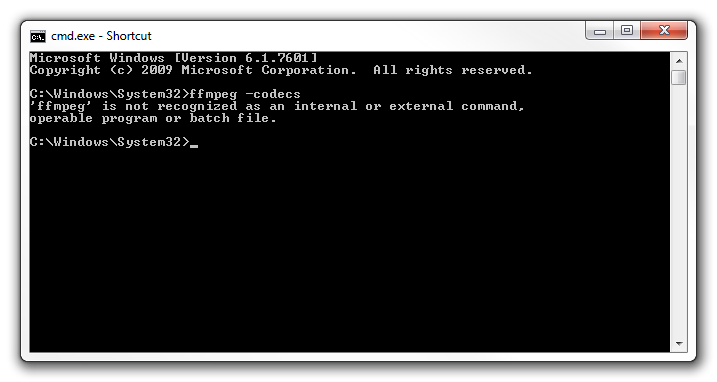
That basically means windows has not idea what you’re talking about.
All we need to do is add C:\ffmpeg\bin to our system path, and it’ll understand us.
So, in the Start Menu, right click on Computer and choose Properties.
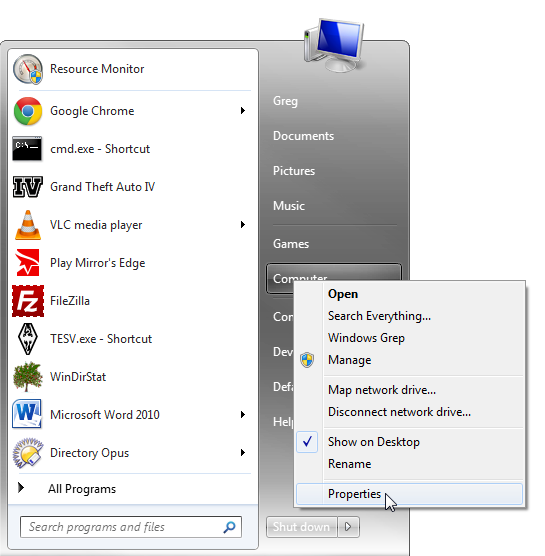
Then select Advanced system settings:
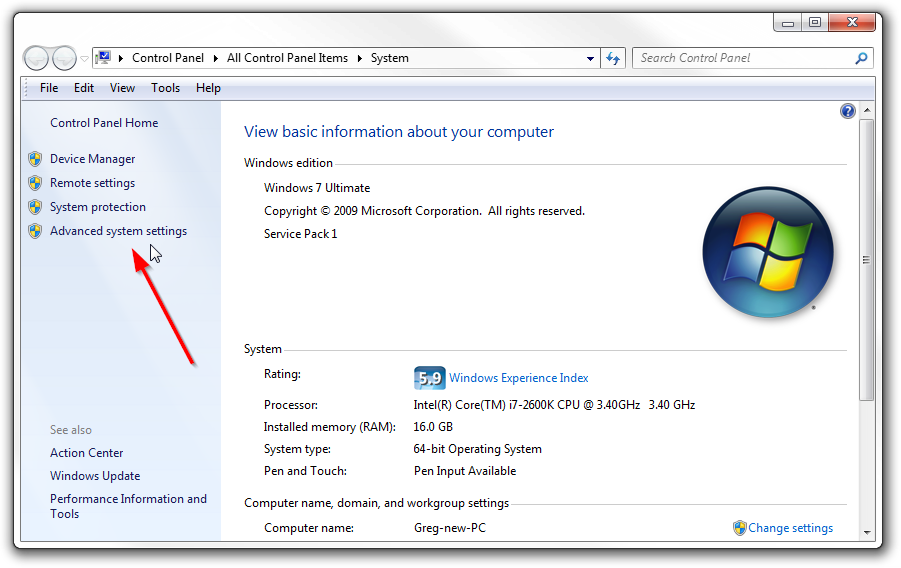
Open up the Environment Variables:
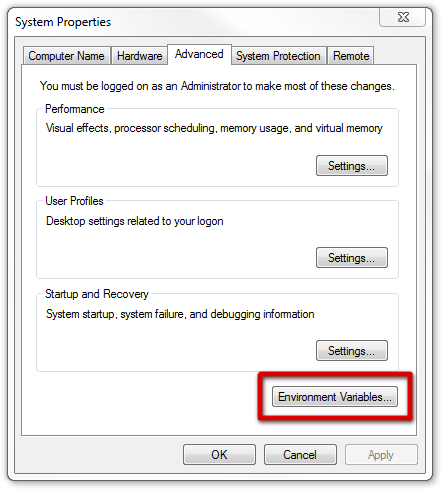
And then edit the Path variable:
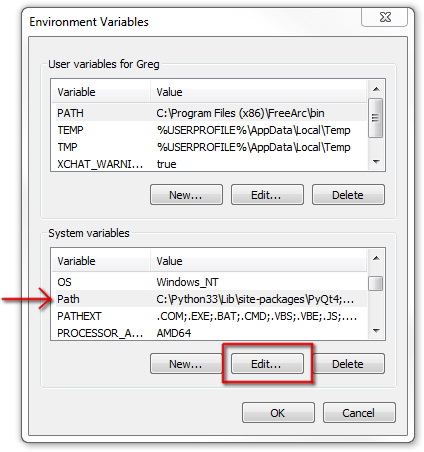
The Path is just a list of folders that contain commands you’re allowed to use without typing in the full path of the exe files.
So, go ahead and add C:\ffmpeg\bin to the end of the line, making sure that there’s a semi-colon (;) after the previous folder:
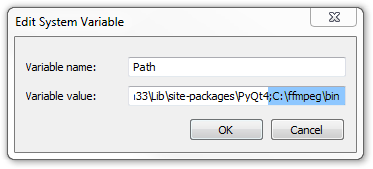
4: Use it!
Since FFmpeg is a command-line program, we’re going to need to open a command line!
There are several ways to do this:
- Search in the start menu for command prompt or just cmd
- Hit Win+R to open the Run utility and type cmd there
- Shift+Right Click in a folder (without any files selected) and choose Open command window here. That’s what I usually do.
Once you’ve got a console open, check that FFmpeg is installed properly by typing ffmpeg -codecs, which will show you all the codecs you have access to, including audio and video.
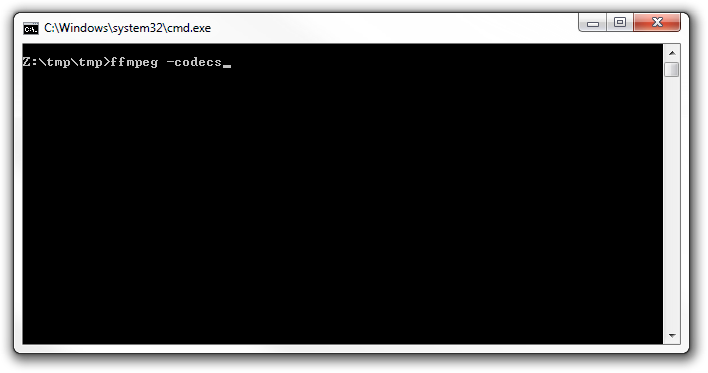
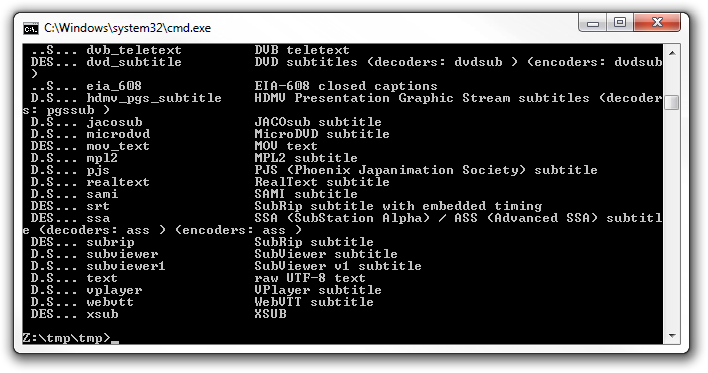
If it still tells you that it doesn’t recognize the command, double check that you successfully added the ffmpeg bin folder to the system path.
If all is well – congratulations, it’s installed!
Now you can play around with all sorts of things, like converting an image sequence into a video, a video into an image sequence, rotate and scale videos, discover information about a video, stabilize that shaky video you took at you Great Aunt’s 4th wedding, stream the webcam you planted in your girlfriend’s ex-boyfriend’s bedroom, or convert your 250 frame cube render to a super-crispy lossless h264 of unparalleled awesomeness.
There’s really an endless number of things you can do, so have a look at the documentation some time. But if that sounds like too much hard work, here’s my own personal reference I keep to remind me of common tasks:
Make video from image sequence:
ffmpeg -i frame_%04d.png -c:v h264 test.mp4 – ‘%04d’ is the padding, like ‘frame_0001.png’
lossless h264:
ffmpeg -i frame%04d.png -c:v libx264 -preset veryslow -qp 0 vid.mkv
ffmpeg -i frame%04d.png -c:v libx264 -preset ultrafast -qp 0 vid.mkv – larger file size, but quicker to encode
quicktime (camtasia can use these):
ffmpeg -i frame%04d.png -c:v prores vid_prores.mov
ffmpeg -i frame%04d.png -c:v qtrle qtrle.mov – possibly lossless compression
HTML5 supported video:
ffmpeg -i frame%04d.png -c:v libx264 -b:v 1M -c:a aac -r 10 output.mp4 – ‘-r 10’ specifies a framerate of 10 fps
ffmpeg -i frame%04d.png -c:v libvpx -b:v 2M -c:a libvorbis -r 10 output.webm
ffmpeg -i frame%04d.png -vf scale=680:-1 -c:v libvpx -b:v 2M output.webm – 680p (auto height), no audio
Make image sequence from video:
ffmpeg -i video.avi image%04d.png
ffmpeg -i video.avi .\imgs\image%04d.png – outputs the images to a folder (the folder must already exist!)
Get info on video:
ffmpeg -i video.avi
Deshake video (stabalize):
ffmpeg -i input.mov -vf deshake output.mov
Side-by-side:
ffmpeg -i left_video.mov -vf "[in] scale=iw/2:ih/2, pad=2*iw:ih [left];movie=right_video.mov, scale=iw/2:ih/2 [right];[left][right] overlay=main_w/2:0 [out]" sidebyside.mov
That’s it!
If you weren’t successful, just post a comment below and I’ll help you out :)
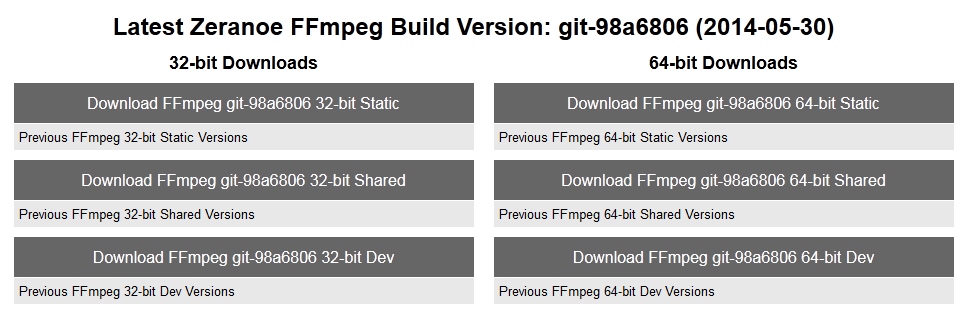
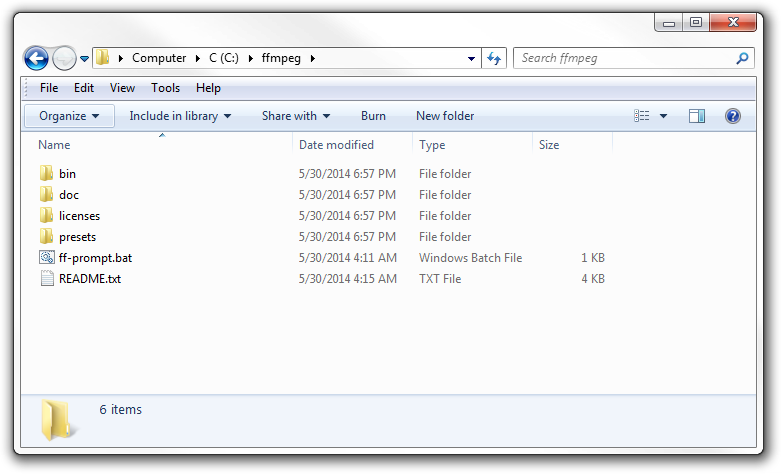
what is this
Thank you so much for the great tutorial you have shared on how Windows recognized this ffmpeg. Great help!
My pleasure! Glad it helped :)
I second daNi’s comments. I’ve flipped through many ffpmeg installation tutorials and this is the easiest to use for certain. Thank you!
Hello! As in cms video Conversion settings in Configuration – FFMpeg-Path: specify the path to ffmpeg I have the path is c:\ffmpeg\bin\ffmpeg.exe! But it doesn’t work(
Hey Antony – your path should just include “C:\ffmpeg\bin\” (without the actual executable at the end). This tells windows to look in that directory for executables, you don’t have to tell it exactly which one you want.
Thank You Very Much….. Great Tutorial!!! Need some more information, how to integrate FFMPEG in Harmonic Carbon Coder?
Thanks, this was a well written guide. Much more helpful than the others I came across, too.
Hmm keeps telling me ‘ffmpeg’ is not a recognized as an internal or external command, operable program or batch file
nevermind, i downloaded the wrong one. its working now
Same here
Simple tutorial. Helped me a lot to take screenshot in recovery menu Android. FFMPEG was needed. Thanks a lot.
Hi, I got ffmpeg to run. But ffmpeg cannot find my pictures and videos. Where should I place the files that I wish to use with ffmpeg? i put my files inside the bin folder and it didn’t work either.
Just open the command window inside the folder that contains the files: deselect any files, shift+right click in an empty space inside the folder, choose ‘Open Command Window Here’; or just type ‘cmd’ into the address bar.
Hey I mistakenly deleted the path name which was already written there… So nor any response after completed my installations of this. Now how to recover the path name
Oh dear – well a quick google shows there are a few ways to get your old path back, and if those fail you can always just copy paste it from another computer to solve the worst of your problems.
Great Tutorial – Thank you for making it so easy
Maybe great tutorial, and certainly on a subject I need to know about, but I can barely read this page (all other web pages are fine – maybe some weird HTML settings?).
Cheers
That’s weird, it looks fine to me. Could you show a screenshot? and what OS+browser are you using?
Thank you for the well written tutorial.
Unfortunately, For some reason, I keep trying to open it and it’s still not working.
I keep getting a command prompt that pops up and immediately disappears when trying to run it. It goes away so fast that I can’t read the error message it’s giving me :(
FFmpeg doesn’t have a user-interface, so double-clicking on the .exe will open it, realize you didn’t ask it to do anything, and close straight away. It’s a command-line program, meaning you need to run it from the command line and give it different arguments/parameters in order to tell it what to do. Step 4 of this very article will show you how :)
unfortunately, it didn’t work for me :( tried your tutorial and the wikihow one as well. every time i run C:\Users\my_name>ffmpeg -version it says that ‘ffmpeg’ is not recognized etc
I have the same problem. It says ‘ffmpeg’ is not recognized as an internal or external command, operable program or batch file.
Double check that you added it to your path correctly. Try restart your computer as well. If it still doesn’t work, paste the full contents of your path variable here :)
Thanks for Great Tutorial. but how I can play the video using ffmpeg?
It’s a well-written tutorial, easy to follow.
But when I tried to use it, there was system error message came out.
“The program can’t start because OpenCL.dll is missing from your computer. Try reinstalling it to fix this problem.”
so this is supposed to be one of the best Video tool and the installation is so shity why?
Hello I have tried all step by step and it is not working. After unzipping ffmpeg……64static, a folder was created with that name. The folder contains a subfolder called ffmpeg, a file called ff-prompt and a file called “README”. If I try to run “ff-prompt”, the prompt window opens and states ” “binffmpeg.exe could not be found” If I open the subfolder called “ffmpeg” there are four subfolders “bin”, “doc”, “licenses” and “presets” If I open the subfolder “bin”, there are four files: “ffmpeg”, “ffplay”, and “ffprobe” If I execute “ffmpeg” I get a question if want to run this file, I press “OK” and a prompt window opens up for a millisecond, can’t see it’s content. It just disappears and nothing happens. Thanks a lot for your help
FFmpeg is a command line program, you don’t double click on the exe, you open a command window and run various commands. Read step 4 please :)
I really appreciate your help and the tutorial. I am far from being any kind of geek and I am using ffmpeg to obtain music from Youtube via “Firefox”, “Youtube Enhancer”. Just as Feedback, there are two things that I found confusing on the tutorial. When I unzipped the program it was created under two ffmpeg files, therefore it is C:>ffmpegffmpegbin which I added to the path and it works well. I thought it was going to work straight from c:>ffmpeg -codecs and the tutorial shows c:>tmptmpffmpeg -codecs. Other than that I really really appreciate your help. God Bless you Man!!
Elevate your creative prowess with our Graphic Designing Training in Noida, where art meets technology. Immerse yourself in a comprehensive program designed to nurture your design skills, covering the latest tools and techniques in the dynamic world of graphic design.
Key Features:
Comprehensive Curriculum: Explore the fundamentals and advanced aspects of graphic design through a curriculum aligned with industry standards and trends.
Hands-On Learning: Translate theory into practice with hands-on exercises and real-world design projects, honing your skills in a practical setting.
Industry-Expert Instructors: Learn from seasoned graphic designers and industry professionals who provide valuable insights and mentorship.
Certification: Validate your graphic design proficiency with a recognized certification upon successful completion, enhancing your credibility in the competitive design landscape.
Career Guidance: Leverage our dedicated career guidance services to navigate job opportunities and excel in the dynamic field of graphic design.
Position yourself as a design virtuoso with our Graphic Designing Training in Noida. Join us to unleash your creativity, acquire valuable skills, and shape a successful career in the exciting realm of visual communication. Seize this opportunity to become a design trailblazer in Noida’s vibrant creative community.
VISIT US FOR MORE INFORMATION : https://www.softcrayons.com/graphic-designing-training-noida
It keeps telling me that it is not recognized. I do not have a bin folder.
You have to use the download link in this post.
Thank you. I followed these steps but when I try to use ffmpeg in Matlab, it does not work. Anyone knows how to work ffmpeg in Matlab? Thank you…
I am in Windows 10 and the path command is different. Please help :'(
Search for “system environment variables” in the start menu.
I have a .MOV file that was taken on a cellphone – it’s upside down. Can I rotate it 180 degrees in ffmpeg?
Works great! Simple easy instructions. Good Job ! The DON #moviestarweb
How would I know if this has worked and has actually installed ffmpeg?
See step 4 ;) `ffmpeg -codecs` should work, if not, then it’s not installed properly.
Sorry, didn’t realize that Step 4 was collapsed. It just looked like: “Step 4: Use it! That’s it! If you weren’t successful, just post a comment below and I’ll help you out :)” Just realized what I had to do.
Thanks for this explanation because the other ones were daunting and not particularly clear or helpful. Thanks again.
I managed to add the bin folder to system variables but when I try to type ffmpeg -version or ffmpeg -codecs in command prompt, nothing happens. There is no error, no confirmation, no crash, literally nothing, only path of current users documents shows up
Don’t suppose you could explain this in XP?
Sorry I don’t use XP, but it should be very similar. Is there a particular part that you’re stuck on?
I was trying to get the keepvid joiner thing to work, but I managed to figure it out… hopefully. (at least the program works now)
I use a simple command-line program called ‘youtube-dl’, works every time :) https://rg3.github.io/youtube-dl/
7zip??? Forget it mate… stick to the standard built-in zip.
Is it possible to implement ffmpeg into own browser?
There are some libraries available if you follow the first link on this page.
I have no idea about what you mean by “Add to Path”. How is that done on Windows 7???
Click on each heading to expand the instructions :)
Okay, thanks! I didn’t know that each step was expandable!! :)
can’t run… help me please
Did you try turning it off and on again?
Still not recognized in the system…
Are there any error messages? What isn’t working and what did you try?
I don’t know what does it exactly mean, but after restarting my comp and trying “ffmpeg -codecs” command in the cmd, i get this error message – “The procedure entry point _wfopen_s could not be located in the dynamic link library msvcrt.dll” Any help?
P.S.: I’m using Windows XP Professional.
Hmmm, sorry, I have no idea :( Maybe Windows XP is just not supported?
I assumed you’ve tried googling it, so maybe ask on their forum (https://ffmpeg.zeranoe.com/forum/) or make a bug report (http://ffmpeg.org/bugreports.html)
Any help is appreciated. :)
What will I do if I do not have the PATH on the User Variable?
I believe if you do not have PATH under “System Variables” then you just have to create it yourself using the “New…” button.
Thanks for the help! The download on ffmpeg.org hadn’t worked for me, but this one did.
i have successfully installed it codecs are aok so how do i actually open the bugga lol
thank you for the descriptive tutorial! it worked beautifully!
I am getting the following after adding it to the path. What could go wrong?
C:UsersSabrina>ffmpeg -codecs
‘ffmpeg’ is not recognized as an internal or external command,
operable program or batch file.
FYI I am using windows 10
Maybe try rebooting?
haha yeah that worked! :)
I am using Windows 7. I have installed as per instructions and the test “ffmpeg -codecs” works fine.
I have created a series of frames and now want to make a movie.
When I run the following command:
ffmpeg -framerate 5 -i wfnmovie_gwratio1p0_%03d.png -c:v h264 wfnmove_gwratio1p0.mp4
It generates a very small movie file that is just green.
When I run the alternative command:
ffmpeg -framerate 5 -i wfnmovie_gwratio1p0_%03d.png -c:v prores wfnmove_gwratio1p0.mov
I get a working movie.
I would be interested in creating an mp4 file, because I understand they can be much smaller than the mov files. Any idea what I might be doing wrong?
Attached is a screen grab of the output when I issue the first command above.
Try libx264 instead of h264
Would also be a good idea to specify the quality either with “-q:v” or “-b:v” (quality or bitrate). See more here: https://trac.ffmpeg.org/wiki/Encode/H.264
I get the same issue with libx264. It doesn’t seem to be complaining that libx264 and h264 don’t exist. It just produces a nonsense output.
By the way, thanks for the quick reply! :)
Any further ideas?
I followed all the steps, and it still shows ”C:ffmpegbinffmpeg.exe’ is not recognized as an internal or external command,
operable program or batch file.’ Any help?
Are you typing in the full path to ffmpeg.exe or just typing in ‘ffmpeg’?
The whole idea with the PATH thing in step 3 is to allow you to simply type ‘ffmpeg’ instead of having to remember exactly what folders it’s in.
I actually got it. There was no ffmpeg.exe in the bin folder.
How strange, did you figure out why?
I’m using windows 10 and when i added the path, it didn’t work for me but, when i restarted it worked fine. Thanks!
I’m getting “binffmpeg.exe could not be found”
If you followed step 3 correctly, then you might just need to restart your PC for it to pick up the changes.
I accidentally deleted the PATH in user variable, what do?
There’s nothing you can do. Your computer is broken now.
Couldn’t he have just avoid saving?, “Cancel” ?
I got “The system cannot find the path specified.” What do I do?
I’m still getting
‘ffmpeg’ is not recognized as an internal or external command,
operable program or batch file.
even though it’s in the right spot
Nvm, I put it in the wrong place.
Hi, Thanks it worked!!!But still there is a problem:
I tried to use -silencedetect by the version recommended here but it seems that this function is not included. I was trying to download a relevant version of ffmpeg but the installation procedure seems different.
Can you help me how to use this function(silencedetect) of ffmpeg?
I wanted to export my animation from Pencil, but it keeps saying please insert ffmpeg.exe into the plugins folder
Even though i have installed it correctly. Any ideas how to overcome this?
You’ll have to ask someone who knows Pencil. Maybe there’s a forum?
can it convert Panasonic proprietary car video AV to AVI. I’ve tried to extract info (ffmpeg -i file.AV) and got a bunch of errors. Some of them:
[h264 @ 00000000006eb980] missing picture in access unit with size 361
[h264 @ 00000000006eb980] data partitioning is not implemented. Update your FFmpeg version to the newest one from Git. If the problem still occurs, it means that your file has a feature which has not been implemented.
I put the bin in the right place but I still get the notification that it’s not recognized…
wait nvm I got it
I got the codecs to load on the cmd but now when I go into a bot to get this to work, I can’t open the bot at all now. What did I do wrong?
do you know how to install external libary like libass on to windows
Thank you! This is a very good explanation.
Thanks..Finally i found this. I tried and worked!!!
can anyone show me how to combine video and image with this tool.
it’s still not recognised… I don’t do that kind of manipulation very often, so I don’t know what’s wrong exactly.
nvm it worked
https://uploads.disquscdn.com/images/c6ec2e28f576435f38ede03c26e6b705ae534d94a640e1ebf486299a579ee7ba.jpg when i download and extract the files the run command isnt there all i have it this in the folder
inside the bin folder
Just downloaded ffmpeg for windows and am running win 10. When I try and launch the application it briefly flashes on the screen then disappears and will not open
It’s not an application as such, it’s a command line program. You use it from a command prompt (Hit Win+R, type cmd and then enter).
Thanks, didn’t realize that.
I already installed it. But how do I use it to encode my video?
See step 4.
i added it to varibles in path in both system and user varibles.
writing C:ffmpegbinffmpeg.exe -codecs in a lifted cmd gives me what i am looking for, but
ffmpeg -codecs do not recognise it as an internal or external command,
operable program or batch file.
also comparable to the picture of the files on what i should have gotten i seem to be missing the batch file
i run win 10
Try reboot
did that of cause.
weird thing is, i need this for making a animation in python and in there it works. just can’t use it in cmd.
I didn’t get the .bat file after I unzipped it. I did every step except adding to a system path. I added C:ffmpegbin to the end of the variable value under the environment variables. Not sure where I’m going wrong.
Help please? :)
What .bat file? There is no bat file.
Adding the path to ffmpeg.exe (excluding ffmpeg.exe though, so “C:/ffmpeg/bin”) to your system PATH environment variable is vital, it absolutely won’t work without doing that (unless you want to manually type in the full path to ffmpeg every time you use it). In windows 10 it looks slightly different, I should probably update the screenshots but here you go for now: http://i.imgur.com/GmlUy00.png
Would it be possible to print this entire article as a PDF, so we can read it and go through the install steps without having to deal with web browsing? I tried to print it on my system with Adobe Acrobat, and it wound up with all your words turning into Polish, or whatever words Trump creates when he’s on the toilet at 3 AM. That would help greatly. Thanks! https://uploads.disquscdn.com/images/ffbcc14f82bfa00fd2d369e9f1151ca746d13adc96076bb16a51bcc797c7c4f9.png
Does the PDF look the same when you open it in chrome?
You don’t open PDF’s in Chrome. You open them in Adobe Acrobat or Acrobat Reader. I suspect the problem is that a mutant font was used for the text on the web page, one that has no equivalent in a standard computer, and that text is all that the PDF printer could interpret. It might be possible to reverse-engineer the web page by copying all the text into a Notepad document, pasting it together with the photos in some kind of page program like CorelDraw and print it from that, but that’s a lot of work. It would be simpler if you, Mr. Zahl, could print it from your original, using your own PDF printer, and making sure the fonts are included with the PDF document so it can be read and printed out. That’s a simple setting on your PDF-producing software. Or use a nice standard font like Times New Roman in producing the web page, but of course that ship has sailed.
(Ran into the same situation with a multi-page program book where the font could be included, but when printed, it turned out that the font was prohibited by the font creator from being used in a PDF document. Had to find a similar-looking font to substitute throughout the document at the last minute. A kluge, but it worked. And I will never use that font again.)
You can drag a PDF into chrome to display it there. The font hierarchy for this page is: “Open Sans”, “Helvetica Neue”, Helvetica, Arial, “Lucida Grande”, sans-serif – so, Mr Read, either this is some weird bug in an old version of windows, or old version of acrobat, or you have one of those fonts installed already in some incompatible format. Here’s a PDF I printed from chrome, it displays fine for me in both acrobat and chrome: http://blog.gregzaal.com/files/How%20to%20Install%20FFmpeg%20on%20Windows%20-%20Adaptive%20Samples.pdf – if it’s still broken for you, right click on the text on this page > Inspect > scroll down the css list and change the font-family to whatever you are more comfortable with and print it then. Alternatively, read the FFMPEG documentation and write your own installation guide.
I thank you for the PDF. Sorry if I was irritated, but I’ve done desktop publishing for various organizations for the last 15 years. I have had to deal with PDF’s where people used fonts allowed for display but NOT for printing. And fonts they didn’t embed in the PDF. Fixing those for printing in projects is always problematic; it would be better if Adobe actually made Acrobat printers cheap, instead of sticking up the consumer.
I still have problems installing FFMPEG, so for the time being i’ll stick with the slower conversion by Handbrake. Hopefully, IF simply changing a header allows conversion from the thrice-damned Matroska to a usable video format, I’ll try it again when I have time. My sincere thanks for you taking the effort, Mr. Zaal.
do you even hear yourself? so demanding when all this poor guy was trying to do was help you by making a tutorial
And another thing. I have tried to install on my Windows XP machine and my Windows Vista machine, and in both places, when I open up a CMD window and try to type:
ffmpeg -codecs
I get the lovely error box below https://uploads.disquscdn.com/images/fa4b251068b33918c0879b999e3d540604b493321841eccda98e5392dc6def09.png . Have searched for a solution on the Web for this statement and there is no clear answer, except that apparently avdemux is also affected. Any suggestions?
I would imagine XP and Vista are no longer supported, even microsoft no longer supports XP.
In that case, should I go back and find an earlier version of ffmpeg where it was still supported? Any idea which version in the archives that would be?I don’t need “the latest and greatest,” just one that works. And I’m never going to change from Vista on my quad core, although my trusty old XP machine may be replaced soon by one using Linux Mint.
Never mind, I found this version of FFMPEG that works on XP: http://rwijnsma.home.xs4all.nl/files/ffmpeg/ffmpeg-N-85396-g20f7872-win32-static_legacy.7z
It requires that you change the PATH to:
ffmpeg (without the /bin, since that’s the way the compiler made the build)
Now in the command window it brings up the codecs. Haven’t tried it on my quad core Vista machine yet, but will try it someday soon.
Thank you very much for sharing the solution, it helped me on XP
I’ve added the bin folder to the system path, but I’m still receiving the same message (unrecognized…..). What shall I do? Thanks in advance.
Try log out and back in, or reboot.
Thanks so much! This helped out a lot
What do you mean on 3 C:ffmpeg and that, where should I write taht, doesnt worK!?
Did you follow all the instructions?
when i unzipped the file, i didn’t have four folders and two files. i had many, many more folders and files, but none that said bin. do you know what could have happened? thanks
Just downloaded it again and it’s still the same as I remember – a zip file with bin, doc, licenses and presets folders, and a README.txt. Maybe download it again, or share a screenshot(s) of what you see.
I have one folder with a bunch of stuff in it, and it doesn’t co
ntain what you described. I run windows 10 if that helps at all. Thanks!
And I have tried to re-download twice.
Hi Greg, thanks for the explanation.
I have a question regarding the ffmpeg and python:
I am preparing a course in Python 3.6.2 for youngsters. I use Atom for this and I installed all the files (Python & Atom) on a USB key. It works perfectly.
Is it the same procedure than described above?
https://uploads.disquscdn.com/images/5f51d1fdd9e30f3c66d94e353613814f86d9fef45111358dd1f92554379fc11d.jpg
ffmpeg will run from wherever you put it, though if it’s on a USB drive you probably don’t want to add it to your system Path and rather just call it directly using the full path.
Hi Greg,
I followed all the instructions exactly up to adding the path, C:ffmpegbin. The issue is that I have 2 separate Paths, the one i use for Python is under User Variables, and looks like: C:Python35-32;C:Python35-32Libsite-packages;C:Python35-32Scripts
where as the path under System Variables is just for Windows/System32, Which one is the correct one to add to and then how do I verify it is installed correctly? I was told I can verify with ffmpeg -version. I tried adding to each path and both at the same time, but if I type in ffmpeg -version, i still get the ffmpeg is not recognized.
Windows 10 is a bit different: In the start menu, click the little gear icon to open Settings, then in the search field at the top, type “Advances system settings”. Click on “View advanced system settings” in the results that appear. This will take you to the System Properties window. Click “Environment Variables”, then “PATH”, then “Edit..” as above. The window that then appears will look different. Instead of a single field named “Variable value:”, there will be a list of values. From here, click “New”, and type in C:ffmpegbin on the new line in the list. Click OK on that window, then OK on the Environment Variables window, then OK on the System Properties window. Each window will close when you click OK. And that should do it!
Greatly appreciated!
I followed your instruction and also checked in the command prompt whether it was installed or not but when i ran my program,i gave me the following error
Warning (from warnings module):
File “C:UsersdellAppDataLocalProgramsPythonPython36libsite-packagespydubutils.py”, line 174
warn(“Couldn’t find ffmpeg or avconv – defaulting to ffmpeg, but may not work”, RuntimeWarning)
RuntimeWarning: Couldn’t find ffmpeg or avconv – defaulting to ffmpeg, but may not work
please help me.
Simple,easy and worked!! Thanks a lot!
not all of us are computer science majors. What we supposed to do with source code I don’t own visual C++
And I’m not going to buy to build one project
Got to the drop down under “Add to path”, then follow the directions there.
Thank you, really nice tutorial.
Not working on Windows 10. I already rebooted the system, but it did not work. :'(
https://uploads.disquscdn.com/images/c4d918acad48f80b23693cb0a81dc1484883bb71c713cd16fdfc97bcca1be0fa.png
Hi!
I installed FFMPEG and it worked fine. However, when I try to Enable Libx264, I get the message “Unrecognized option ‘-enable-libx264’.
Error splitting the argument list: Option not found”. Can you please help me? I use Win10.
Sounds like a bug, maybe download it again (which hopefully is a newer version with a fix), otherwise report it.
It worked fine in my new PC. But thanks anyway. :)
Hi! I follow exactly the instructions that are pretty straightforward but still having a hard time making it work. When I try to use ffmpeg it launches the command but it remain stuck without doing anything. I noticed that if I type “ffmpeg -version” I get only a portion of what I get if I type the same command inside ffmpeg fodler. Anyone has suggestions? I am pretty know to this to be honest
Hello Team,
by Using ffmpeg tool can we convert any mp4 video file into ts stream or HLS stream ?
unrecognized option enable-libass
how can i solve this?
I followed all the steps and I am still having trouble! Help me!
Did you try turning it off and on again?
Hi, I was led here because I wasn’t able to import ProRes MOVs into my Windows Premier in W10. I did the steps here, but nothing changed in Premier. Am I barking up the wrong tree?
You mean Adobe Premiere? Either way, I have no idea. Premiere should come with all the tools it needs to run, you shouldn’t need to install anything else yourself.
I could not get this to work, DOS could not find the path. Is there an installer?
I have done all the steps, and ffmpeg -codecs shows all the files… But when I call ffmpeg inside python, I get the error message that no MovieWriter is available, or that I need to install ffmpeg. Can you think what would be the reason?
How to log the ffmpeg output to a text file through command. I am running ffmpeg commands through c# program but its not working.
InnerException = {“Cannot find FFmpeg in PATH. This package needs installed FFmpeg. Please add it to your PATH variable or specify path to DIRECTORY with FFmpeg executables in FFbase.FFmpegDir”:null}
i got this error
This doesn’t work anymore. The new ffmmpeg doesn’t have all those folders and files
Followed the directions through “Add to path”. ffmpeg -codecs worked and all the files scrolled past. However, the “ffmpeg not installed” error message keeps popping up. There’s also no way to uninstall that I can find. So what do?
what will be to command line to encode WAV to MP3 CBR 320kbps Stereo, having output codec “lavf” instead “lavc”?
I have installed ffmpeg successfully and even verified with cmd=>> ffmpeg -codecs
https://uploads.disquscdn.com/images/8267836dd9d362b69baeaa40549b0dd6fe76fda2c98e40396a9135a469e25b7a.png
but while running in jupyter it gives error shown in image
https://uploads.disquscdn.com/images/d64261d35f8d26d8bc299c608f7e281ff0281ceb6e8330f1b8fb84741cd5e745.png
so do you have any suggestions?
I have been using ClipGrab to extract Audio from youtube Video , Now it has stop . Does your program do the same thing as ClipGrab.?
Like people have stated further below, when extracting it in Windows 7/ 10
it all ends up to the same folder !
I find it difficult to find a simple guide that tells you
which files should go in what folders, or doesn’t it matter anyway ?
EDIT. Compiling (?) FFmpeg.
Answering my own question, following an old versions build;
all the .html and the 3 .css goes into “doc”, the 3 .exe into “bin”
and of course all the .ffpreset and ffprobe.xsd goes into the “presets” folder.
It still shows that ffmpeg is not a regognized command. Idk why?
It might be because it did not unzip as “ffmpeg” – mine was called “ffmeg-RANDOM-ALPHANUMERIC” … I just renamed it ffmpeg and it worked.
Once I did that it worked for me.
In the Path, don’t write C:ffmpegbin. Write where ffmpeg is. Where did you download it? In the builds, or in the main page? If you write Path in the command prompt, what does it write?
I had to restart the computer for the path to be added.
How to convert a video to mp4 … please !
yes i am having a similar problem i want to convert mp4 into wav file but having problem with ffmpeg it says no such file or directory found but i am putting the exact location of my mp4 file can anyone pls help me on how to convert mp4 to wav
Hi, will image acquisition software use the ffmpeg codec to encode video just by installing as described ?
Hi, I’m having trouble with the Add to Path portion of this set up.
How do I use/install this in python using pycharm IDE?
https://uploads.disquscdn.com/images/d67cf350de671b64861d1a9797a722d683f96ed08a76963d3126134a85c9886b.png
Can anyone help me to solve this error? I installed ffmpeg-fluent in electron project and set the path on windows but still error found.
Thanks!!!
Helpful, thanks!
Please help me to prescribe a command for adding random noise in small amounts in the video and clearing the metadata. Thanks for the help!
Awesome, thank you so much!
I JUST WANT STABILIZATION HOW DO I get this
use standalone mercalli
I did everything and command prompt shown a lot of codes like this.
https://uploads.disquscdn.com/images/263df1a6afe10d9de151c422592e431902ffeb5998747552dddb8b7f2b35e799.png
But after this when I am going to type
C:>ffmpeg -r 60 -f image2 -s 1920×1080 -i pic%04d.png -vcodec libx264 -crf 25 -pix_fmt yuv420p test.mp4
IT IS SHOWING THIS:
‘ffmpeg’ is not recognized as an internal or external command,
operable program or batch file.
PLZ HELP
I can’t get it to work and it’s been 2 hours I am trying to set it right please help!
Where are you getting stuck?
when I type a cmd in the run box, I get (after following instructions on this page: how do i run command prompt as administrator windows 10) Then I get what seems to be the correct command prompt, but, , ,after entering C:ffmpegbin, result is Windows can’t find the path. That’s as far as I can get. Thanks in advance for any help. I think I’ve never seen a help page that didn’t have at least a couple of distracting variations.
You get that error cause you don’t enter the program’s name into it.
Try:
C:Usersyour usernameDocumentsffmpeg-20200417-889ad93-win64-staticffmpeg.exeUseful, thanks!
Thanks!
This is very helpfully and very nice
Thanks from PG Templates
install seemed to go fine, but when I call ffmpeg, I just get a screen flash and nothing happens.
Ran this in the Windows command
[path]ffmpeg.exe -i [path]graph_%5d.png -b:v 512k [path]graph.mpg
I also called it from within Stata and got the same result – no errors, no output, just a screen flash.
Any advice thanks!
I suggest you try Long path tool is the very good
program for easily delete, copy & rename long path
files, error, unlock solution.
Try it and solve your problem.
i want to convert mp4 to wav using ffmpeg in windows in jupyter notebook but having problem can u plzz help me
Uh i’m trying yo make a discord bot and this does not work
Setting the path in enviroment variables is like the slowest way to do this
So I download everything I needed to. But when I open minecraft, the only thing that comes there is replaymod viewer, there are no other buttons like replay editor. And so I need help with that.
Didn’t work. Typing ffmpeg into command line generates the same error message as before. Finally threw the entire folder into the C drive and renamed it to ffmpeg and it worked.
Seems the windows 10 “environment variables” choice enables editing of two possible “path”, one for the user, and one for the system. I did both since I wasn’t sure. But in both cases, the EDIT button now offers a convenient breakout tabular listing of all the individual items in the path variable, so you can just click on a new line and add to the path. Much easier than navigating to the end of long line and adding it. Also, after clicking OK, remember that if you have a CMD line window open, it won’t have a copy of the updated path. So you’ll need to close the CMD window and re-open. Then you can just type PATH and you’ll see the ffmpeg has been added.
Thank’s a lot!
I did this, and other tut’s and i still get the same message (( ERROR : Error: FFmpeg/avconv not found!
))
i’ll be here > https://discord.gg/CctTMWn
Thanks! It works!
http://ffmpeg.zeranoe.com/builds/
^This link isn’t opening. Is there any other way through which I can download the file? Please let me know. Thanks.
no habre este archivo da error
Use the new link: https://github.com/BtbN/FFmpeg-Builds/releases
https://www.gyan.dev/ffmpeg/builds/ffmpeg-git-full.7z
Download it from here.
Thank you so very much. I tried a couple of other tutorials (one that had me try the whole C: command thing) but, THIS was so much easier.
I consider myself to be pretty knowledgeable in puter stuff but, was having a bit of trouble with this. Thank you again
Helpful even now, thanks
Hi,
I am trying to download ffmpeg, but it’s not working. Can you please send me the download link?
Sorry, can I ask you why there is no bin folder in my FFmpeg folder? My computer system is Windows 10, please help me.
Amazing article,Surely, you must have done great research for this article. I learned a lot from it. Thanks for sharing this article.
Thanks!
This app can’t run on your PC
oh my god, thank you very much. This is mind blowing !!!
The download link’s website has disappeared.
Hi! I’ve actually followed the ffmpeg installation steps, but isn’t still working :(
2022-04-20 18:09:15.006 WARN c.k.k.c.h.s.CDTVideoRecorder – FFmpeg was not installed! Browser Recording will be disabled.
I’ve configured the path as the tutorial suggests: C:\ffmpeg\bin\
Nevermind, I had to restart Katalon to take effect LOL
Great Tutorial till date….thank you for making life simple when working with ffmpeg
[…] 下载地址:http://blog.gregzaal.com/how-to-install-ffmpeg-on-windows/,笔者下载的是64位,static版。 […]
[…] How to Install FFmpeg on Windows – Adaptive Samples (gregzaal.com)http://blog.gregzaal.com/how…Windows 10系统下安装FFmpeg教程详解_超级小的大西瓜的博客-CSDN博客_windows安装ffmpeghttps://blog.csdn.net/qq_59636442/article/details/124526107另外ffmpeg函数库的安装可以参考以下文章: […]
[…] 下载地址:http://blog.gregzaal.com/how-to-install-ffmpeg-on-windows/,笔者下载的是64位,static版。然后到C盘,笔者解压,修改文件名为 […]
[…] 参考文档 […]
i was not successful unfortunately:( im not sure why i keep getting the error that it cant find it.
To Become a Certified and Skilled MATLAB Professional, start learning MATLAB with MATLAB training in Noida. Join Now the best MATLAB course in Noida.
[…] This Tutorial Strictly in order to successfully install the FFMPEG Codex. Once you add the Path you might […]
[…] This Tutorial Strictly in order to successfully install the FFMPEG Codex. Once you add the Path you might […]
“Softcrayons is a leading IT training institute based in Ghaziabad, India. They offer a wide range of courses in various fields, including software development, web designing, digital marketing, and more. Their courses are designed to cater to the needs of different skill levels, from beginners to advanced learners.
With experienced trainers and state-of-the-art facilities, Softcrayons provides quality education and hands-on training to help students gain practical experience and enhance their skills. Moreover, they offer flexible course schedules, online training, and placement assistance to ensure that students have the best learning experience and career opportunities.
Softcrayons has received positive reviews and feedback from their students, and they continue to strive for excellence in delivering quality education and training to their students.
[…] 下载地址:http://blog.gregzaal.com/how-to-install-ffmpeg-on-windows/,笔者下载的是64位,static版。 然后到C盘,笔者解压,修改文件名为 […]
[…] (gyan dev), Windows Install instructions, Convert Video to Images […]
“Centralized ERP – Revolutionizing Education Management with Education ERP Solutions
Description:
Centralized ERP is your dedicated partner in the education sector, offering cutting-edge Education ERP solutions designed to streamline administrative processes, enhance student experiences, and elevate the overall quality of education. Our Education ERP software is tailored to meet the unique needs of educational institutions, providing comprehensive tools and insights that drive efficiency and excellence.
Why Choose Centralized ERP for Education ERP Solutions?
Comprehensive Management: Centralized ERP’s Education ERP solution centralizes all facets of educational administration, from student enrollment and attendance tracking to timetable management and assessment, simplifying operations and reducing administrative overhead.
Student-Centric Approach: Our software is designed to prioritize student success. It includes features like online learning management, grade tracking, and communication tools to foster collaboration and engagement.
Data-Driven Insights: Gain actionable insights into your institution’s performance with robust reporting and analytics. Make data-informed decisions to continually improve educational outcomes.
Customization: Centralized ERP’s Education ERP is highly customizable, ensuring it aligns seamlessly with your institution’s unique processes and requirements.
Dedicated Support: We provide exceptional customer support and training, empowering you to maximize the benefits of our software and enhance your institution’s efficiency.
Transform the way you manage education with Centralized ERP’s Education ERP solutions. Streamline processes, empower educators, and create enriching learning experiences for students. Contact us today to discover how our solution can revolutionize education management, and find out why Centralized ERP is the preferred choice for educational institutions seeking excellence in ERP solutions.”
links are broken
“Crafting Digital Excellence: Web Designing Training at Softcrayons in Noida””
Description: Elevate your web design skills with our premier Web Designing Training at Softcrayons in Noida. Tailored for aspiring designers, this program delves into HTML, CSS, responsive design, and user experience principles.
Led by industry experts, our training provides hands-on projects for a practical understanding of web design. Immerse yourself in a dynamic learning environment, mastering design tools and techniques. Upon completion, receive a certification validating your proficiency, enhancing your credibility in the competitive design landscape.
Leverage dedicated career support services to explore job opportunities and kickstart a successful career in web designing. Join us to refine your design abilities, stay updated on industry trends, and embark on a transformative journey in the dynamic field of web design. Seize this opportunity to become a skilled web designer at Softcrayons in Noida.
VISIT US FOR MORE INFORMATION : https://www.softcrayons.com/web-designing-training-noida
” “”Digital Prowess Unleashed: Leading Digital Marketing Training Institute in Ghaziabad””
Description: Elevate your career with our specialized Digital Marketing Training Institute in Ghaziabad, designed to empower you with the skills needed to thrive in the digital landscape. Immerse yourself in comprehensive training covering the latest strategies in SEO, social media marketing, email campaigns, and analytics.
Key Features:
Comprehensive Curriculum: Gain a deep understanding of digital marketing essentials through a curriculum tailored to industry demands.
Practical Application: Apply theoretical knowledge to real-world scenarios through hands-on projects, ensuring practical proficiency.
Industry-Experienced Instructors: Learn from seasoned professionals with extensive experience in digital marketing, providing valuable insights and guidance.
Certification: Validate your digital marketing expertise with a recognized certification upon successful completion.
Career Support: Leverage our dedicated career support services to enhance your job prospects and excel in the competitive digital marketing landscape.
Position yourself as a digital marketing expert with our Training Institute in Ghaziabad. Join us to unlock new possibilities and shape a successful career in the ever-evolving field of digital marketing. Seize this opportunity to become a digital trailblazer in Ghaziabad’s vibrant digital landscape.”
VISIT US FOR MORE INFORMATION : https://www.softcrayons.com/digital-marketing-training
Straightforward guide. Assisted me greatly in capturing screenshots in the Android recovery menu. FFMPEG proved essential. Much appreciated.
Explore the premier choice for ISO 50001 lead auditor training to guarantee a thorough and impactful learning experience.
More information : https://www.punyamacademy.com/course/management-system/iso-50001-lead-auditor-training
“Master Python Full Stack Development with Softcrayons: Your Path to Comprehensive Expertise”
Description:
Embark on a transformative journey into the world of Python Full Stack Development with Softcrayons, your trusted guide to mastering every facet of this dynamic field. Whether you’re a beginner aspiring to become a proficient developer or an experienced coder aiming to enhance your skills, our comprehensive curriculum is designed to empower you at every step.
At Softcrayons, we understand the importance of a holistic approach to learning. Our Python Full Stack course is meticulously crafted to cover the entire spectrum of front-end and back-end development, equipping you with the knowledge and practical experience needed to excel in real-world projects. From building responsive user interfaces with HTML, CSS, and JavaScript to designing robust server-side applications using Python frameworks like Django and Flask, you’ll gain hands-on expertise in every essential aspect of Full Stack Development.
What sets Softcrayons apart is our commitment to providing a supportive and interactive learning environment. Our experienced instructors are dedicated to guiding you through engaging lectures, hands-on projects, and real-world case studies, ensuring that you not only grasp the fundamental concepts but also develop the problem-solving skills necessary to tackle complex challenges.
Whether you dream of creating innovative web applications, advancing your career in software development, or launching your own startup, our Python Full Stack course at Softcrayons will empower you to turn your aspirations into reality. Join us today and unlock your full potential in the dynamic world of Full Stack Development.”
VISIT US FOR MORE INFORMATION : https://posts.gle/QX1z8v
Fantastic tutorial – thanks for simplifying it!
Collaborate with PolyGame Studio: Your Premier Destination for 3D Game Art Outsourcing
More Information: https://polygamestudio.com/
Muqqabla shopping app offers best deals in Bangalore
Dr. Tony Fernandez eye hospital is the best eye hospital in Kochi
DIAC’s Industrial Automation Training Institute specializing in PLC programming, SCADA, drives & motors, robotics, motion control and more. Enhance your skills with expert-led courses. Elevate your career with us Industrial Training Program
nice blog best sap institute in noida
Excellent post. Keep posting such kind of information on your page. Thanks for sharing this fantastic blog.
Lourdes hospital offers Kidney Stone Treatment in Kerala. One of the best medical treatments
[…] PC: Greg Zaal has written a fantastic tutorial on how to do this. It’s a bit more involved, but it will get the job done. […]
Are you looking for best health center in Qatar ? Reyada hospital is the best choice
Prmovies Watch Latest Movies,TV Series Online for free and Download in HD on prmovies</a